FAQ
-
01.How to increase the range on your bluetooth device ?+
For better bluetooth coverage, held your mobile device in upright and move to a higher position off the ground.
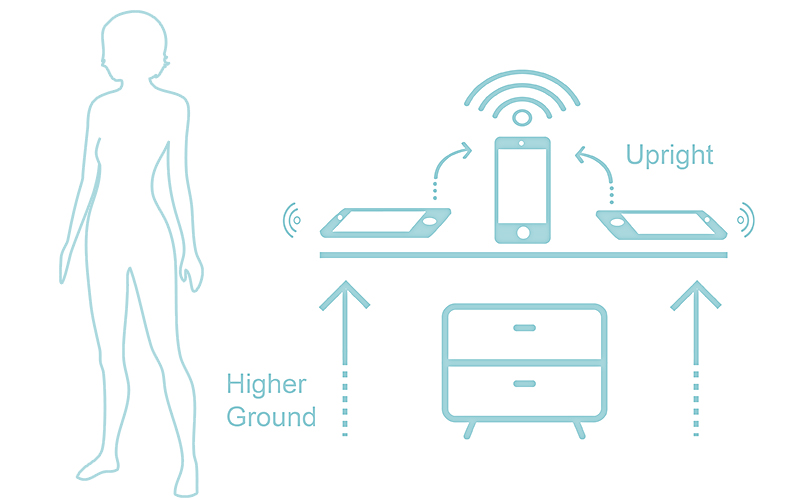
-
02.Why dose a single e-mail only matches one account for the APP ?+
To support the account for a real user using Temp Pal smart thermometer patch. -
03.How do I disconnect the Temp Pal device from the App?+
Unpairing
In version 1.0, the account and the device are disconnected whenever Temp Pal is turned off or the app is closed.In version 2.0, devices are connected until you manually unpair them. You’ll want to unpair a device when you need to use Temp Pal for other accounts/users.To unpair Temp Pal from your mobile device, click the Network icon next to an account on the member screen. A message will appear: "Disconnect from Temp Pal?” Click OK to unpair.
-
04.How do I pair the Temp Pal device with the App?+
Automatic Account Linking
The app will automatically link the device to your account as soon as you turn on Temp Pal.
Note: Please make sure to connect your mobile device to the network before linking Temp Pal to your account. Click on the member screen and select the account you want to connect to.
Bonding Process Troubleshooting
Solution A.
The Temp Pal has been bonded with user AAA. Please try again after AAA relieve this Temp Pal or bond another Temp Pal.
Solution B (if Solution A is in vain):
1.If you use iOS system, please try to restart your iOS device.
2. If you use Android system, please try to restart your smart device after removing your Android device’s Bluetooth cache by referring to the steps.
1. Go to the Settings on your Android device.
2. Select Application Manager
3. Click the 3 dots in the top right corner and select All System Apps.
4. Scroll and tap on the Bluetooth app.
5. Stop your device’s Bluetooth app by tapping Force Stop.
6. Next tap Clear Cache.
7. Restart your device and try repairing it to your Reader again.
◎If the steps are a bit different on your particular Android device, you may want to search how to clear the Bluetooth cache for your specific Android Device.

